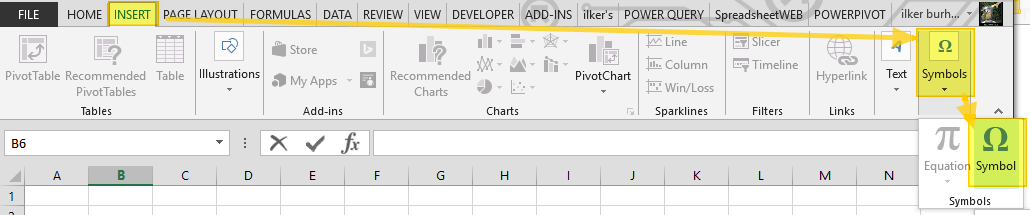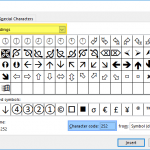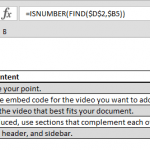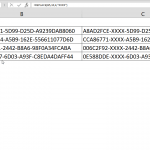The degree symbol (°) typically indicates temperature measurement, the magnitude of angles in geometry, and diminished chords in music. However, standard keyboards don't have a button for this useful symbol. In this article, we're going to show you 4 different ways on how to insert a degree symbol in Excel.
Copy & Paste
Let's start with the easiest way to add a degree symbol in Excel. Copy & Paste the character below:
°
Enjoy!
Symbols
Excel (just like Word) has a Symbol feature where all supported characters are listed. You can find the Symbol dialog by going to INSERT > Symbols > Symbol in the Ribbon.
In the Symbol dialog, choose your desired font, and then select Latin-1 Supplement from the Subset dropdown. You can find the degree symbol in this menu.
Alternatively, after selecting the font, you can type 00B0 into the Character code box.
Alt Code
You can enter any special character by typing in the corresponding code. All you need to do is to hold the Alt button, and type in the code. Since the check mark is a symbol that doesn't exist in all font families, you need to set up the required font first.
When holding the Alt key, press 00B0 (the same code from the previous method) in the Symbol dialog.
CHAR Function
The CHAR function simply converts numeric codes into the equivalent ANSI character. For example, the =CHAR(176) formula returns the equivalent character (a degree symbol in this case) for selected font type.