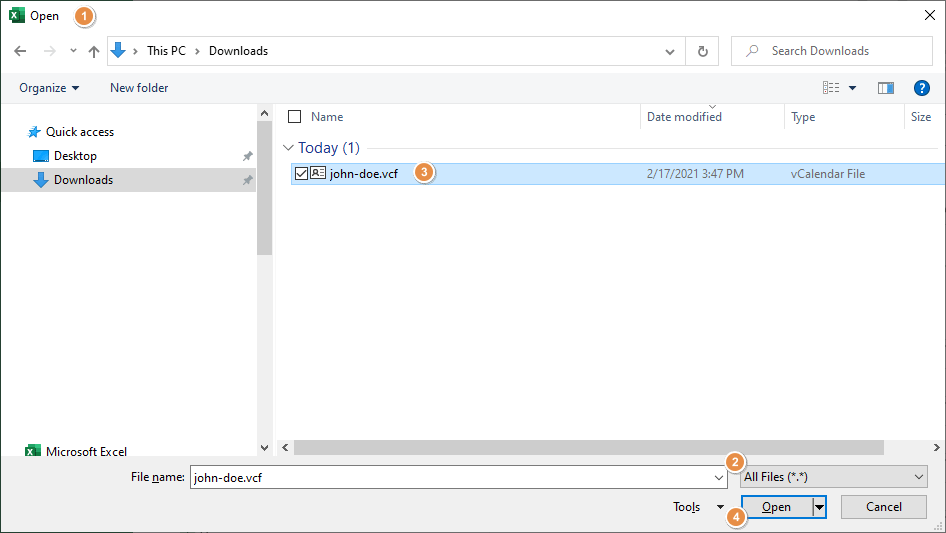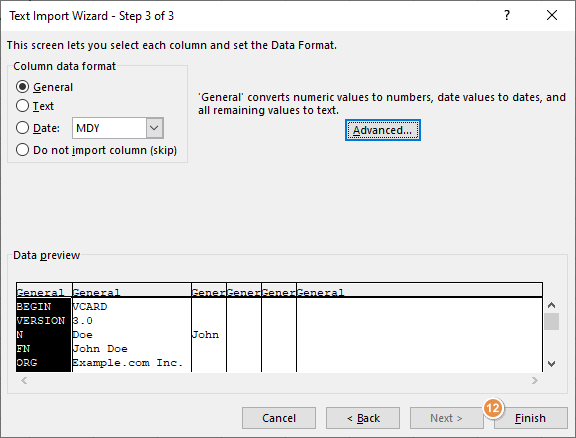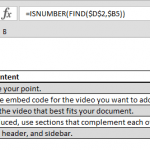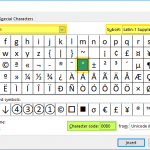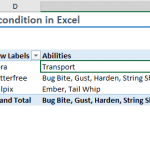VCF (Virtual Contact File), also known as vCard, is a file format for business cards that has been in use since 1996. A VCF is a text-based file format can store various information like the contact name, phone number, and email address. Although Excel does not have built-in support for the VCF format, you can open and parse this type of information easily. In this guide, we're going to show you how to open VCF format in Excel.
Since the vCard file is a text file at its core, you can make Excel open these files like a text (*.txt) file. Let's see what steps you need to follow for opening VCF format in Excel.
- Go to File > Open to open the Open dialog
- Select All Files(*.*) from the file format dropdown
- Locate and select the file
- Double-click on the file or click Open
- Excel will open the Text Import Wizard where you can set parsing options for the text in VCF formatted file
- Make sure Delimited is selected and click Next
- In Step 2, make sure that the Tab, Semicolon and Other options are selected
- Type in a colon (:) into the box next to the Other field
- Check the preview to add or remove delimiters until you are satisfied
- Click Next to proceed
- The last step is mostly optional, unless you want to change the data format of a column. You can eliminate any unnecessary column at this step.
- Click Finish to see the results.
After clicking the Finish button, you will see the the VCF data populated on the worksheet.
Import VCF to Excel
You can also import any vCard file into your existing workbook by importing it. You can find import tools under Data tab of the Ribbon.
Alternatively, you can check third-party tools like Free VCF file to CSV or Excel converter which use macros to convert VCF-type files into row-based form.